How to Set Up Facebook Conversion API or Server-Side Tracking with GTM [2025 Guide]
This article guides marketers through setting up Facebook Conversion API and server-side tracking using Google Tag Manager in 2025. It covers creating a server container, configuring server-side tracking, and setting up events like page views, view item, add to cart, and begin checkout. The guide emphasizes the importance of custom domains, variable creation, and parameter configuration. It provides step-by-step instructions for each event, ensuring comprehensive tracking of user interactions and enhancing data collection beyond traditional browser-based methods.
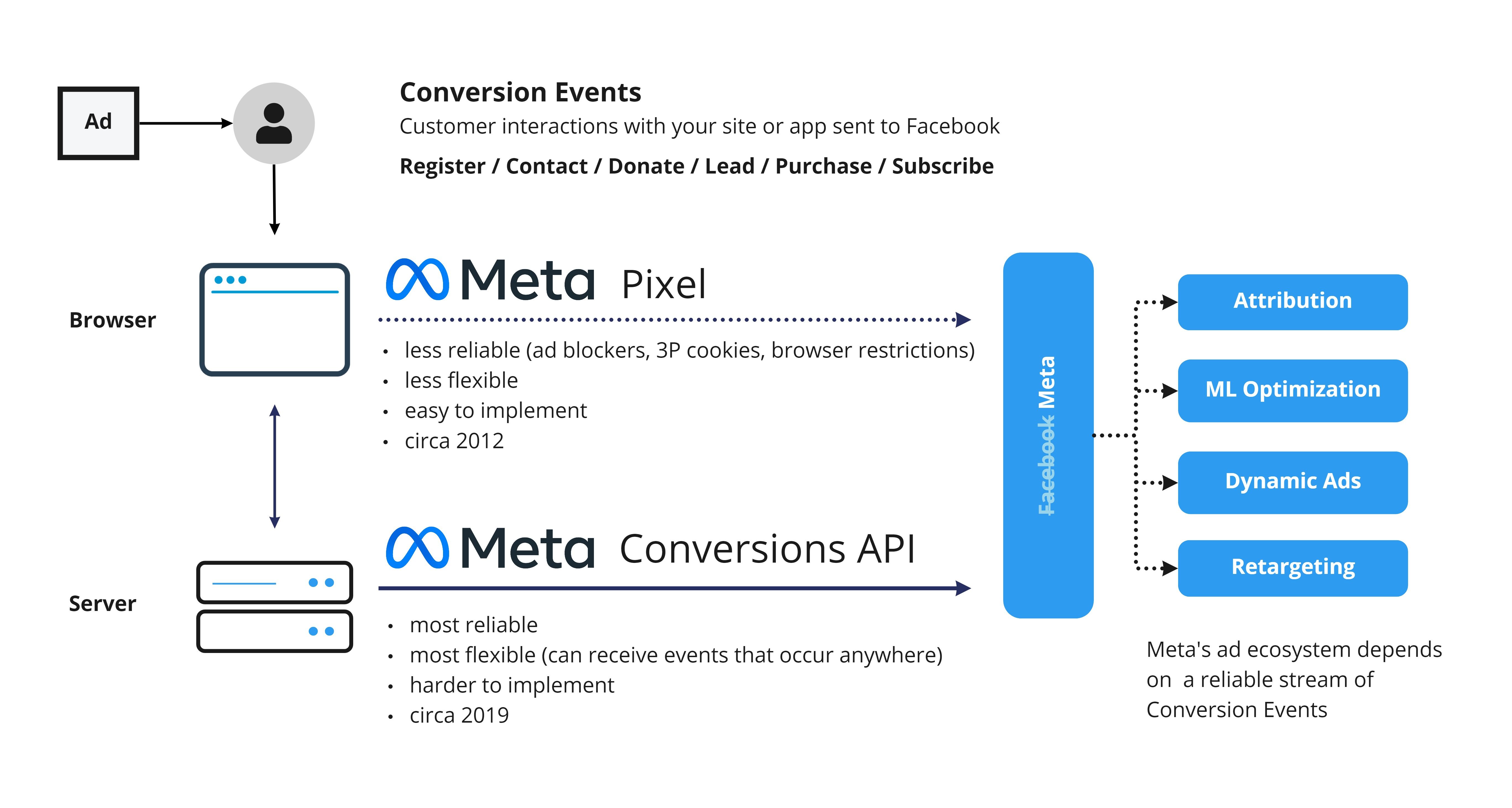
About Conversions API
The Conversions API enables you to send important web and offline events directly to Meta. This helps you create more targeted ads and build stronger connections with your customers.
About Server-side Tagging in Google Tag Manager
Server-side Tag Manager allows you to shift your data collection processes from your website to a server container hosted on your Google Cloud account. This approach reduces reliance on JavaScript libraries, enhances security for customer data, and provides more control over data management.
In this setup, you will configure data collection using Google Analytics 4 (GA4) Web Tag. Data is then sent from your server on Google Cloud Platform (GCP) to Meta via the Conversions API. The integration is built using GA4 Web Tag and GA4 Server Client. If you're upgrading your existing tag manager setup, you can easily switch to GA4.
For instructions on getting started with Server-side Tag Manager, see the linked guide.
Before You Begin
- Business Portfolio Control: Ensure you have full control of a business portfolio.
- Dataset: You need a dataset. If you don’t have one, follow these instructions to create one.
- Admin Access: Make sure you have admin access to the Google Tag Manager account.
- Google Analytics 4: You must have GA4 set up.
- Required Containers: You need a web container, a server container, and a tagging server URL. If these are not set up yet, you can create them in Google Tag Manager. Refer to the instructions provided in steps 8, 9, and 10.
Setting Up Server-side Tag Manager for Conversions API in Events Manager
- In Events Manager, go to the left menu and select Partner Integrations.
- Under Popular Partners, choose Google Tag Manager.
- Click Connect Account at the top right corner.
- Click Get Started to begin the setup process.
- Select your Dataset (previously Meta Pixel) from the dropdown menu, or click Create New Dataset to create one. Click Next.
- Choose Set up with Google as your setup method.
- Select the Google account you want to connect in the pop-up window.
- Choose the Google Tag Manager account and Web container you wish to use from the dropdown menu, then click Next.
- Select your Google Tag Manager account again and choose a Server container to connect.
- Enter the Tagging Server URL, then click Next.
- Enter your Google Analytics 4 Measurement ID. To find this:
- Log into your Google Analytics account.
- Select the property associated with your web container.
- Click Admin, then under Property, click Data Streams.
- Select your web stream, and a pop-up window will display your Measurement ID.
- Copy the ID and paste it into the Google Analytics 4 Measurement ID box in Events Manager.
- When you're ready, click Publish.
You have now set up Server-side Tag Manager and published your tags. You can manage and view your created server tags in Google Tag Manager.
Configuring Your GTM Portal to Send Events to Conversions API (Meta for Developers)
Refer to the provided documentation to learn how to create a server container, configure data collection, and send the data to your server container and eventually to the Conversions API.
Deduplication
To deduplicate events, pass the same event_id parameter value through both the server and browser. Once properly set up, Conversions API's deduplication feature will combine the advantages of Meta Pixel with a more reliable server-side implementation, improving performance.
Google Tag Manager offers several methods to set up a parameter with the same value for both the browser tag and server tag.
One-Click Solution: wetracked.io for Ecommerce Businesses
While setting up Facebook Conversion API and server-side tracking manually offers great control, some ecommerce businesses may prefer a simpler, more streamlined solution. For those seeking maximum accuracy with minimal setup, wetracked.io presents an excellent alternative.
wetracked.io is specifically designed for ecommerce businesses using Shopify, offering a one-click solution for precise ad tracking. Here's why it stands out:
- Adblock-Proof Tracking: Bypasses common adblocker issues and iOS updates, maintaining data accuracy.
- 360° Data Enrichment: Ensures all sales and revenue data are accurately linked to the right ads and platforms.
- Quick Setup: Get the system running in just 5 minutes without any coding or addition of UTM parameters.
- Real-Time Data Integration: Pushes accurate data directly into ads managers, facilitating optimized ad performance without extra dashboards.
With wetracked.io, ecommerce businesses can potentially optimize their return on ad spend (ROAS) by up to 50% within a week. The platform is trusted by over 4,000 merchants and boasts an average user rating of 4.9/5.
For businesses looking to maximize their ad tracking accuracy without the complexity of manual setup, wetracked.io offers a compelling solution. It's particularly beneficial in today's digital ecosystem where traditional tracking accuracy has significantly diminished.
Interested users can explore wetracked.io's capabilities through a 14-day free trial or book a demo for a more in-depth look at how it can enhance their ad tracking efforts.
This section provides an alternative for readers who may be looking for a more straightforward solution, while still emphasizing the importance of accurate ad tracking for ecommerce businesses.
Conclusion
Implementing Facebook Conversion API and server-side tracking through Google Tag Manager offers marketers powerful tools for comprehensive data collection. This setup enhances the accuracy of user interaction tracking and provides valuable insights for marketing campaigns. By following the detailed steps for each event configuration, marketers can leverage advanced tracking capabilities alongside traditional methods. This approach ensures more precise data collection, leading to better-informed marketing strategies and improved campaign performance in the evolving digital landscape of 2025.
Get started in less than 5 minutes
And reveal your store’s full potential with reliable adblock-proof ad tracking



