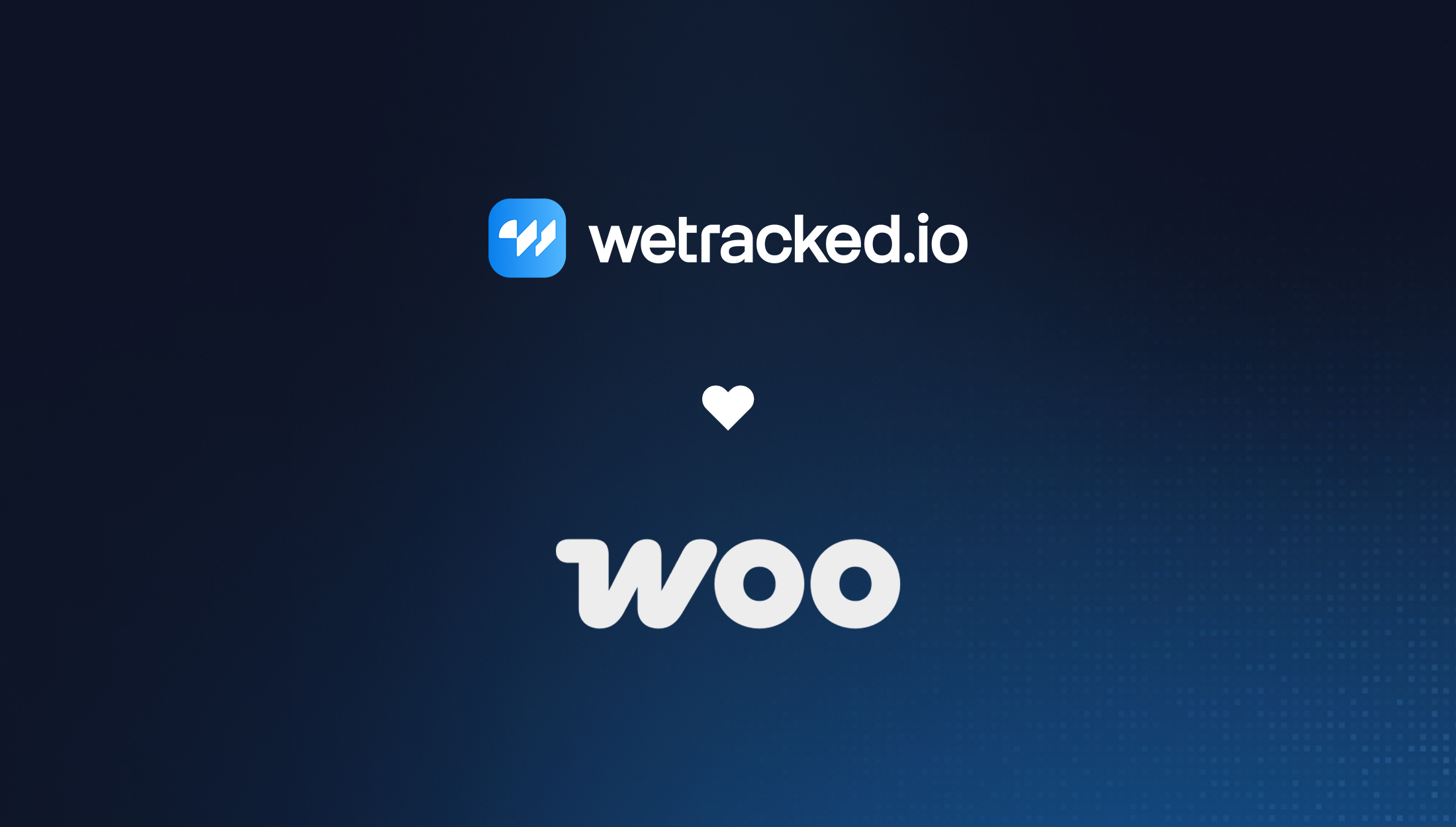Blog
No-nonsense insights and practical tips on enhancing your ad tracking strategy. Learn from the best and get real results.

Facebook Agency Ad Account Prices in 2025
Facebook agency ad accounts are built for growth. They give you higher spending limits, smoother approvals, and direct support that most advertisers never see. If you’re running big campaigns or scaling an e-commerce brand, you need that kind of consistency. Regular ad accounts can’t keep up.
![How To Use Incremental Attribution Meta Ads for Ecommerce [Ultimate Guide]](https://cdn.prod.website-files.com/681245fe1b44393791f3964c/68a718ed379245ef204311f4_dima-solomin-yIT9HO8UrPA-unsplash.jpg)
How To Use Incremental Attribution Meta Ads for Ecommerce [Ultimate Guide]
Meta's incremental attribution shows which ads actually create new sales versus those that just take credit for inevitable purchases. This guide covers everything from setup to optimization, helping ecommerce brands eliminate wasted ad spend and improve true ROAS.
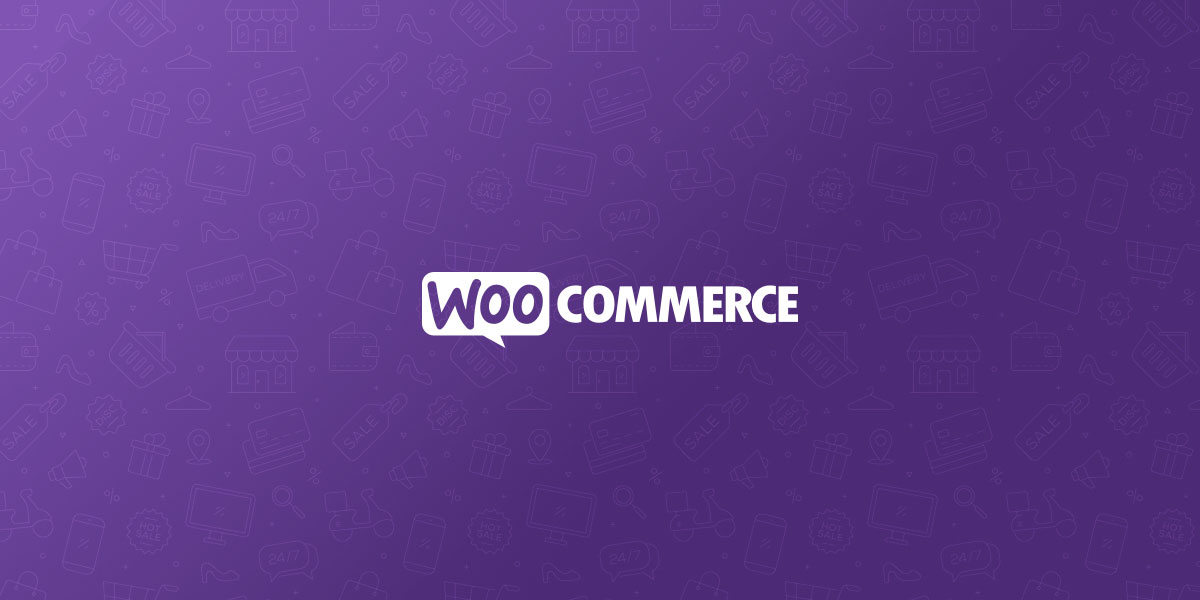
Top 10 Ad Tracking Tools for WooCommerce
Running ads for WooCommerce stores without proper tracking is like driving blindfolded. Store owners need to identify which campaigns generate sales versus waste money. Ad tracking tools connect platforms like Google Ads, Facebook, and TikTok to WooCommerce stores, tracking customer journeys from first click to final purchase. The right tracking tool reveals which ads work best, helping businesses allocate advertising budgets wisely and grow revenue through data-driven decisions.
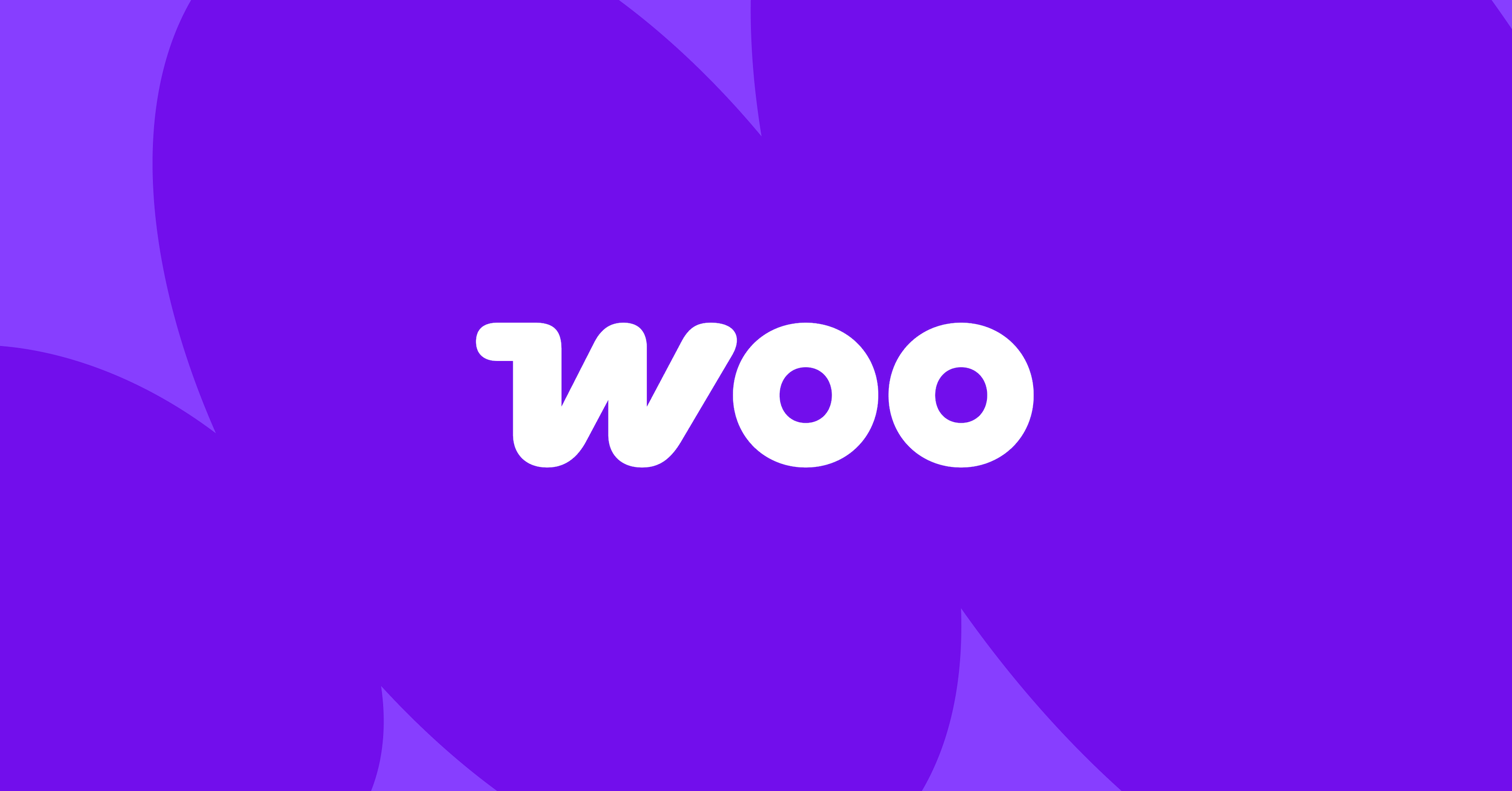
Top 10 WooCommerce Sales Trackers to Monitor Your Store Performance in 2025
Running a successful WooCommerce store requires detailed insights into sales performance, customer behavior, and revenue trends. Without proper tracking, store owners can't identify top-performing products or peak sales periods. The right sales tracking tools provide real-time data and clear reports to optimize business decisions. Options range from native WooCommerce analytics to advanced third-party solutions like Metorik, Wetracked.io, and specialized plugins for different business needs.
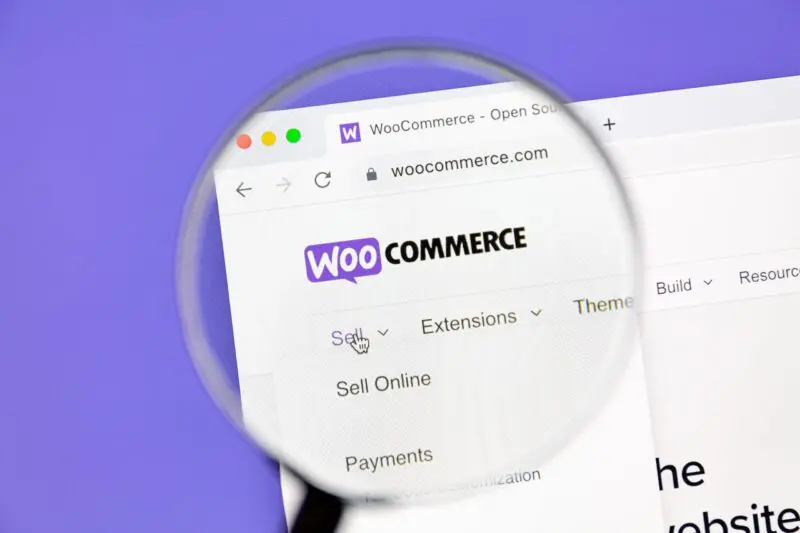
WooCommerce Conversion Tracking: Ultimate Guide for Store Growth
Running a WooCommerce store without conversion tracking is like flying blind. Store owners struggle to identify what converts visitors into customers, making budget optimization difficult. WooCommerce conversion tracking monitors customer behavior, tracks sales sources, and measures marketing effectiveness through detailed analytics. This data reveals top-performing products, traffic sources, and purchase paths. Proper tracking transforms guesswork into data-driven decisions, helping optimize profitable channels, improve underperforming products, and reduce cart abandonment rates.

Top 6 Ad Tracking Tools for Shopify
Successful Shopify stores rely on accurate ad tracking to identify profitable marketing efforts and optimize ad spend. Leading tools like wetracked.io, Triple Whale, NestAds, Analyzify, Voluum, and Google Analytics 360 offer features such as multi-platform integration, server-side tracking, real-time analytics, and advanced attribution modeling. These solutions help merchants overcome challenges from ad blockers and privacy restrictions, delivering precise conversion data and unified dashboards for better campaign decisions and improved return on ad spend.








Get started in less than 5 minutes
And reveal your store’s full potential with reliable adblock-proof ad tracking.
Start 14 day free trial
Set up in 5 minutes
No coding required
Exceptional 24/7 support
- 7000+
Brands thriving with us
- 24/7
Exceptional support
- 4.9/5
Avg. rating by our users
- 64%
Savings in ad spend
- 3x
Revenue from ads