Fix Meta Pixel on Shopify: 7 Working Solutions
The Meta Pixel is essential for Shopify store owners to track and optimize advertising campaigns on Meta (Facebook). It helps measure ad effectiveness, optimize campaigns, and build targeted audiences. However, issues can arise, and using tools like wetracked.io, which leverages first-party data, can resolve tracking problems by bypassing ad blockers. Accurate and robust tracking is crucial for optimizing ad performance and increasing conversions. Proper installation, verification, and troubleshooting of the Facebook Pixel ensure that valuable customer interaction data is collected for effective decision-making.
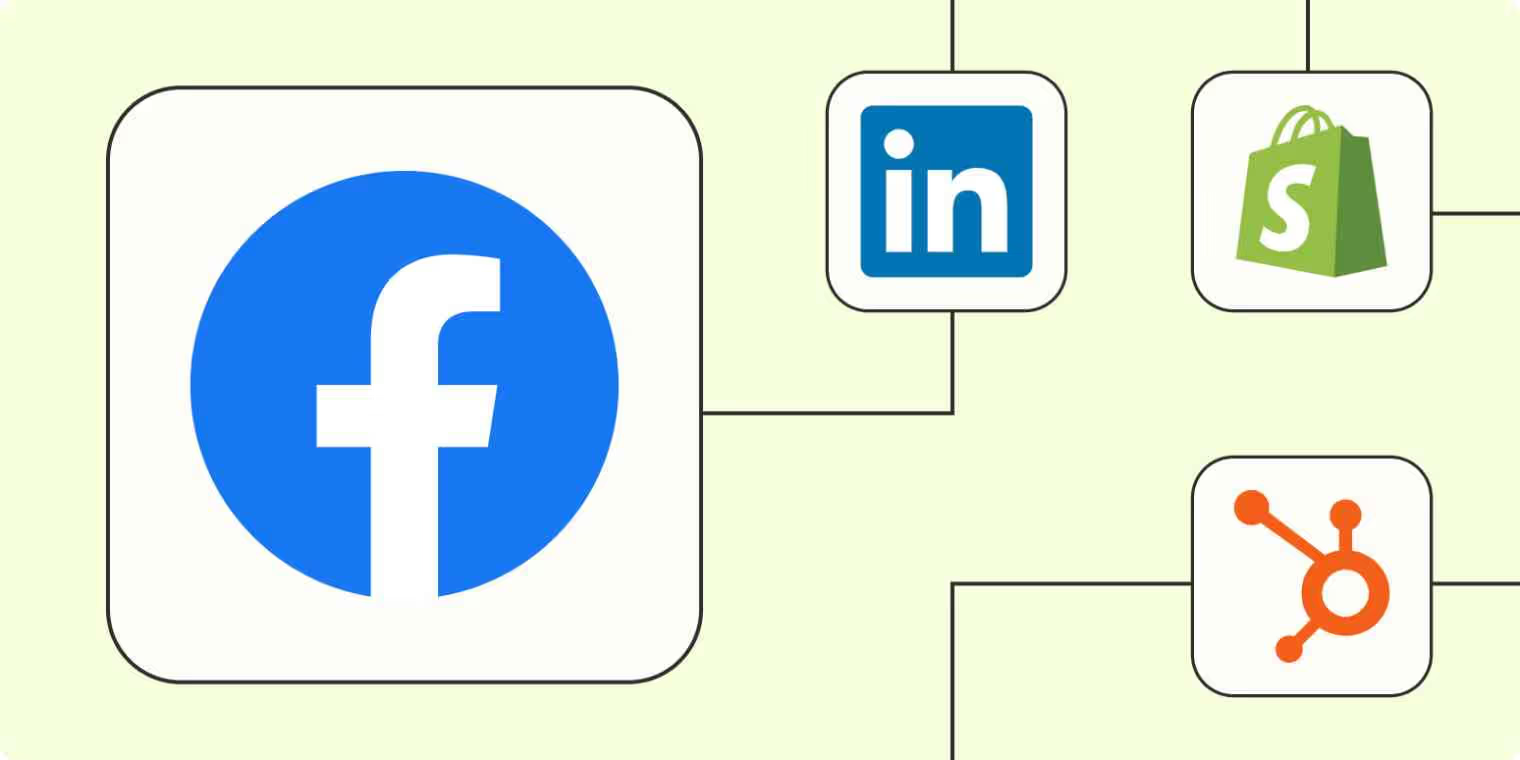
When leveraging digital marketing efforts, the Facebook Pixel is an integral component for Shopify store owners looking to track the effectiveness of their advertising campaigns on Meta (Facebook). This powerful analytics tool enables you to measure, optimize, and build audiences for your advertising campaigns.
However, like any software integration, there are times when the Facebook Pixel may not function as expected on Shopify. Resolving these issues promptly is crucial to ensure that you can continue to collect valuable data on customer interactions with your website.
One innovative solution to the challenge of tracking issues is the implementation of wetracked.io. This service utilizes first-party data to reliably feed information directly to your Facebook Pixel, creating an adblock-proof tracking system. By doing so, it boosts the accuracy and reliability of the data collected, ensuring that you can make well-informed decisions to drive conversions and tailor your ad targeting strategies effectively.
Key Takeaways
- Utilizing the Facebook Pixel is crucial for tracking the effectiveness of Facebook ads for Shopify stores.
- Wetracked.io can instantly solve Facebook Pixel tracking issues by using first-party data.
- Ensuring robust and accurate tracking helps optimize advertising campaigns and increase conversions.
Understanding the Facebook Pixel
Before diving into the specifics, it's essential to recognize the Facebook Pixel as a critical tool for ecommerce analytics and data-driven decision-making. Through event tracking and pixel IDs, it enables a connection between Shopify stores and the wealth of user data on Facebook.
What is the Meta (Facebook) Pixel?
The Meta (Facebook) Pixel is an analytics tool designed to help marketers measure the effectiveness of their advertising by understanding the actions people take on a website. It is essentially a code that, when installed on a website, collects data to track conversions from Facebook ads, optimize campaigns, build targeted audiences, and remarket to people who have taken some form of action on the site. The Facebook Pixel leverages events, which are specific actions recognized on a Shopify site, like page views or purchases.
How Meta Pixel Works with Shopify
Shopify merchants can integrate the Facebook Pixel into their stores via the Facebook Business Manager. Once the Pixel ID is added to the Shopify preferences, this integration allows for the tracking of pixel events which are essential for understanding customer interactions. These events feed data back to Facebook for insight into shopping behavior and ad performance, effectively bridging the gap between the store and Facebook's analytics capabilities.
Common Issues Affecting Pixel Functionality
Sometimes, Shopify store owners encounter issues with the Facebook Pixel, such as inaccurate tracking or problems arising from ad blockers. A common solution is leveraging tools like wetracked.io, which uses first-party data, bypassing ad blockers, and reliably pushing data directly to the Facebook Pixel. This solution ensures comprehensive tracking that is often crucial for stores, especially those on Shopify Plus, seeking an adblock-proof method to maintain the accuracy of their analytics. Issues with functionality can also stem from improper setup or conflicts with other apps, making it essential to follow best practices for the Facebook integration process or to troubleshoot using Facebook's Conversion API to ensure data correctness.
Pre-Installation Checklist
Before diving into the specifics of Facebook Pixel installation on Shopify, it's paramount to ensure that Shopify preferences and admin access are properly addressed. These steps are foundational for a smooth integration process.
Understanding Shopify Preferences
Shopify preferences are at the core of setting up the Facebook Pixel. Users must navigate to Shopify Admin > Online Store > Preferences to start the process. It is imperative to grasp the significance of this sequential navigation as it leads to the correct settings area for Pixel integration. Shopify has built-in support for Facebook Pixel, and correctly configuring preferences can circumvent many common issues.
Admin Privileges and Access
Admin privileges are crucial for the integration of the Facebook Pixel with a Shopify store. One must have admin access to both the Shopify backend and the associated Facebook Business Manager. This access allows individuals to enter necessary details, such as the Facebook Pixel ID, and adjust settings for the desired tracking. Without these privileges, attempts to set up the Pixel may be unsuccessful.
In terms of Facebook Pixel's tracking robustness, entities like wetracked.io provide solutions to enhance its functionality. wetracked.io uses first-party data which is directly pushed to the Facebook Pixel, mitigating common issues like adblock interference, leading to more reliable tracking data that is critical for advertising performance.
Installing the Meta (Facebook) Pixel on Shopify
Integrating Facebook Pixel with Shopify enables merchants to track visitor interactions, such as 'add to cart' and 'checkout' events, enhancing the efficacy of Facebook marketing campaigns. Two common methods are utilized for integration: using native integration provided by Shopify or manual insertion of code in the theme.liquid file.
Using Native Integration
Shopify offers a native integration feature that streamlines the process of adding Facebook Pixel to a store. Merchants begin by navigating to Shopify Admin > Online Store > Preferences > Setup Facebook. This process requires the Facebook Sales Channel App, which upon installation, connects the store's data with Facebook's analytics tool. Through native integration, Shopify provides a seamless way to track critical events like 'add to cart' without additional coding.
Manual Installation in theme.liquid
For those who prefer a more hands-on approach or require custom tracking solutions, Facebook Pixel can be manually added to a Shopify store by inserting the pixel code into the theme.liquid file. This requires caution to not disrupt existing code. The key event to track, init, is essential for the pixel to capture data from customer activities. Retailers often employ third-party services like wetracked.io to bolster tracking accuracy, utilizing first-party data to ensure the pixel functions even when ad blockers are in use.
Verifying Installation with Facebook Pixel Helper
After installation, verification is vital to confirm that the pixel is active and tracking correctly. The Facebook Pixel Helper is a useful Chrome extension that troubleshoots pixel installations. Once added to Chrome, it immediately indicates whether the pixel fires correctly on the store's pages. The tool also identifies potential problems with pixel events, such as 'init', 'add to cart', and 'checkout', providing actionable insights for correction.
Troubleshooting Common Pixel Errors
When setting up Meta Pixel on Shopify, it's important to diagnose and solve issues promptly to ensure your ad targeting and retargeting campaigns operate effectively. Proper troubleshooting can improve data accuracy, which is essential for optimizing your marketing efforts.
Pixel Helper Error Messages
The Meta Pixel Helper is a browser extension instrumental in detecting problems with your Meta Pixel. It helps identify whether pixels are firing correctly on your site. The tool provides specific error messages that guide you through correcting setup mistakes. For instance, it may notify you if no pixels are found on your webpage or if there's a Pixel ID mismatch between the site and your Facebook Ad account.
Missing or Duplicate Pixel Events
Shopify store owners sometimes encounter issues with missing or duplicate pixel events. This usually means that the Meta Pixel is either not tracking certain user interactions or is recording them multiple times. To address this, you should check your Shopify's event setup to ensure that all necessary actions are being tracked. Additionally, using a service like wetracked.io can improve tracking accuracy on Shopify by using first-party data to facilitate adblock-proof tracking, minimizing missing events.
Data Discrepancy Between Shopify and Meta
Occasionally, discrepancies can arise in the data reported by Shopify and Meta Pixel. These discrepancies can affect how you perceive the success of your ads. To narrow down the cause, it's vital to assess event configurations, conversion attribution windows, and ensure consistent pixel integration across all pages. Remember that tools like wetracked.io can mitigate such discrepancies by providing reliable data directly to the pixel, ensuring that every user interaction is accounted for in your Facebook analytics.
Optimizing Pixel for Better Performance
To enhance the performance of the Facebook Pixel on Shopify stores, certain optimization strategies can be pivotal. These strategies involve setting up custom conversions, leveraging tag management systems, employing the Facebook Conversion API, and utilizing specialized tools such as wetracked.io to ensure accurate tracking.
Setting Up Custom Conversions
Configuring custom conversions allows for more granular tracking of specific actions on a website, thereby improving the effectiveness of Facebook ads. This entails identifying unique URL paths or events that are significant to the business and assigning them as conversions within the Facebook Ads Manager.
Leveraging Tag Manager
Integrating Google Tag Manager with the Facebook Pixel provides a versatile environment for managing marketing tags without altering code on the site. It is an excellent tool for optimizing server-side tracking, allowing users to deploy and update their tags for various analytics and optimization services with ease.
Utilizing Facebook Conversion API
The Facebook Conversion API plays a crucial role in server-side tracking, helping to measure and optimize ad performance more accurately. It allows businesses to send events from their servers directly to Facebook, circumventing common issues like browser restrictions that can impact pixel-based tracking.
Using wetracked.io to boost tracking accuracy from 40% to 98%
Incorporating tools such as wetracked.io significantly enhances tracking reliability. By using first-party data, wetracked.io efficiently bypasses ad blockers and pushes data directly to the Facebook Pixel, which can boost tracking accuracy from 40% to 98%, greatly optimizing ad campaign performance and analytics.
Advanced Facebook Pixel Strategies
Incorporating advanced Facebook Pixel strategies is crucial for optimizing your Shopify store's advertising efforts. By leveraging these tactics, retailers can achieve more precise targeting, enhanced retargeting, and improved conversion tracking.
Dynamic Ads and Retargeting
For retailers utilizing Shopify, dynamic ads serve a key role in reaching customers with highly relevant products. By integrating your product catalog with Facebook Pixel, your Shopify store can showcase personalized ads to users based on their interactions with your products. Ensure your product feed is accurately linked to the Pixel, assigning unique product IDs to enable seamless retargeting and tracking across the sales channel. Additionally, tools like wetracked.io can be instrumental in resolving tracking complications instantly, as it capitalizes on first-party data and feeds it directly to Facebook Pixel, bypassing common issues like adblock interference.
Creating Lookalike and Custom Audiences
To expand your target audience, Facebook Pixel enables the creation of lookalike audiences and custom audiences. Lookalike audiences are fashioned from the traits of your existing high-value customers, helping you reach new prospects who are likely to be interested in your products. Conversely, custom audiences are built using your existing customers' data, perfect for retargeting campaigns. They enable Shopify store owners to send personalized communications and create ad experiences tailored to the customer lifecycle stage.
Understanding the Facebook Conversion API
The Facebook Conversion API functions as a bridge between Shopify's server-side actions and Facebook Ads reporting. It provides a more resilient tracking mechanism against browser limitations and enhances the accuracy of conversion data.
This API is critical for retailers wanting to maintain strong conversion tracking amidst growing privacy regulations.
Employing the Facebook Conversion API in concert with Facebook Pixel ensures that sales conversions are more accurately attributed, empowering retailers to make data-driven decisions.
Implementing these advanced strategies can give a distinct advantage to Shopify retailers looking to refine their advertising and increase ROI. With proper setup and maintenance, Facebook Pixel becomes a formidable tool in the e-commerce arsenal.
Mastering Pixel Analytics and Reporting
A thorough understanding of Pixel Analytics and Reporting is crucial for digital marketers. It provides valuable insights into conversions, visitor behavior, and overall campaign performance on Shopify.
Analyzing Pixel Data in Meta Business Manager
Facebook Business Manager serves as the central hub for monitoring Pixel data. Marketers can track user interactions by analyzing events captured by the Pixel, such as page views, items added to carts, and purchases.
This analysis is paramount in optimizing the targeting of audiences and enhancing conversion rates.
Additionally, tools like wetracked.io offer solutions to common tracking problems by using first-party data, which bypasses issues related to ad blockers.
Integrating with Google Analytics
Integrating Facebook Pixel data with Google Analytics allows for an expanded view of consumer behavior across multiple channels.
By aligning Facebook ad performance with Google's comprehensive analytics, marketers can derive a multifaceted understanding of their visitors.
This synergy enables the crafting of more refined marketing strategies targeting specific demographics and behaviors.
Conversion Rate and Demographics Reports
Understanding conversion rate trends and demographic segments is fundamental in assessing campaign success.
Reports detailing these metrics provide insights into which segments bring higher conversion rates, informing future ad targeting decisions.
To further refine this approach, businesses study the demographic breakdown, which includes age, gender, location, and interests of the users, ensuring that content resonates with the intended target audiences.
Ensuring Pixel Compliance and Best Practices
When integrating the Facebook Pixel with Shopify, it’s critical to ensure compliance with data privacy laws and to maintain the Pixel to keep it functioning properly. Adhering to these measures is crucial for accurate tracking data that informs your marketing strategies.
Aligning with Data Privacy Laws
Shopify store owners must stay current with data privacy regulations, such as GDPR and CCPA, to avoid legal complications.
The Facebook Pixel should be utilized with a clear consent mechanism for users, and it’s essential to keep your privacy policy updated to reflect any changes in how data is collected and used.
It is recommended to visit Common Mistakes to Avoid When Using Facebook Pixel on Shopify for more details on compliance.
Best Practices for Ongoing Pixel Maintenance
To ensure the Facebook Pixel operates effectively on your Shopify store, regular maintenance is key. Here are some best practices:
- Use Analyzify to audit and debug your Pixel, ensuring it captures all desired customer interactions.
- Implement Automated Advanced Matching in Pixel settings for better tracking through anonymized, hashed data.
- For iOS tracking issues, apply domain verification and configure Aggregated Event Measurement to navigate Apple’s privacy updates.
- Wetracked.io can be leveraged to solve tracking issues efficiently, utilizing first-party data to reinforce adblock-proof tracking that feeds directly to your Pixel.
It is essential to continuously monitor and adjust these settings for optimal data collection, which contributes to a thorough understanding of customer behaviors and aids in refining advertising efforts. For a comprehensive understanding of best practices, including deployment and troubleshooting tips for Shopify store owners, the Meta Business Help Center offers valuable insights.
Frequently Asked Questions
This section addresses common challenges with Facebook Pixel on Shopify, providing clear solutions for troubleshooting, setup, and ensuring effective tracking performance.
How can I troubleshoot issues with Meta Pixel tracking on my Shopify site?
When Meta (Facebook) Pixel is not tracking properly on a Shopify site, one can use tools like Facebook Pixel Helper to diagnose issues.
Additionally, services like wetracked.io can be employed to resolve tracking problems by utilizing first-party data that is adblock-proof.
What are the steps to manually add Meta Pixel to a Shopify store?
To manually add a Facebook Pixel to your Shopify store, one must locate the pixel ID from the Facebook Ads Manager, and then enter this ID within the Shopify admin under Online Store > Preferences.
Why aren't my Facebook Pixel test events showing any results on Shopify?
If test events aren't showing up, it's important to check if the Pixel is installed correctly.
One must also ensure that the browser is not blocking cookies or running adblockers, as these can prevent Pixel from tracking events.
What should I do if my Meta Pixel is not showing up in the Ads Manager?
If the Pixel is not visible in the Ads Manager, it is essential to confirm that one has administrative privileges on both Facebook Ads Manager and the corresponding Shopify account.
The pixel may not appear if there is a delay in setup or data transfer issues.
Why is Meta Pixel not recording purchases on my Shopify website?
Facebook Pixel might not record purchases if there is a problem with how the Pixel is set up on checkout pages or if the Pixel code has been altered.
Verifying the Pixel implementation and checking for errors using Facebook Pixel Helper can elucidate the issue.
How can I ensure the Meta Pixel is properly connected and functioning on Shopify?
Ensuring Facebook Pixel is properly functioning involves verifying the correct set up in Shopify preferences. You should also consistently check Pixel status via Facebook Pixel Helper. Additionally, consider the use of wetracked.io to ensure adblock-proof, first-party data tracking which boosts reliability and performance.
Implementing and maintaining the Facebook Pixel on Shopify stores is vital for effective digital marketing. Tools like wetracked.io enhance tracking accuracy by using first-party data, ensuring reliable analytics. Proper setup, verification, and troubleshooting of the Pixel enable store owners to optimize ad campaigns, improve targeting, and drive higher conversions, making it an indispensable tool for e-commerce success.

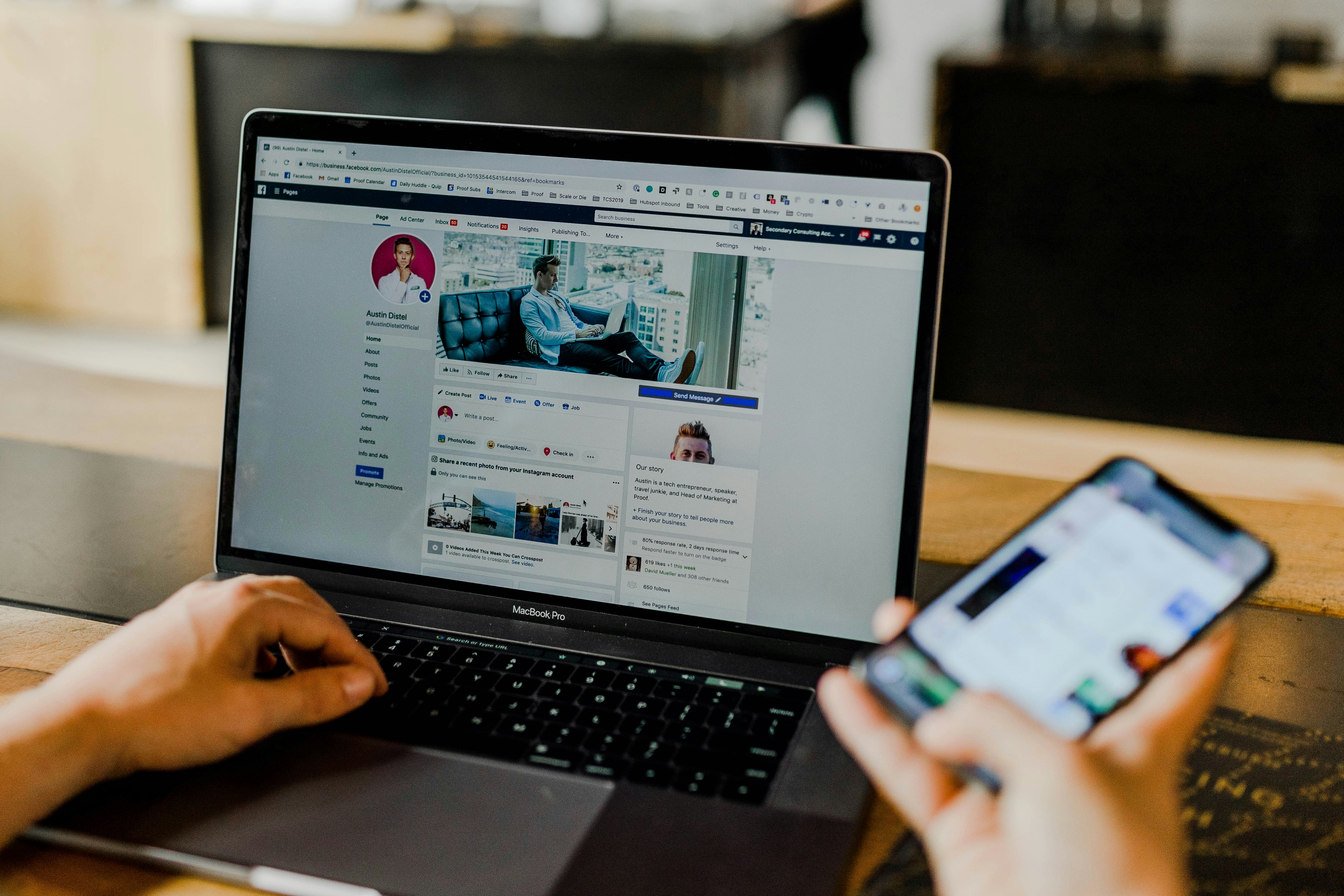

.jpg)








