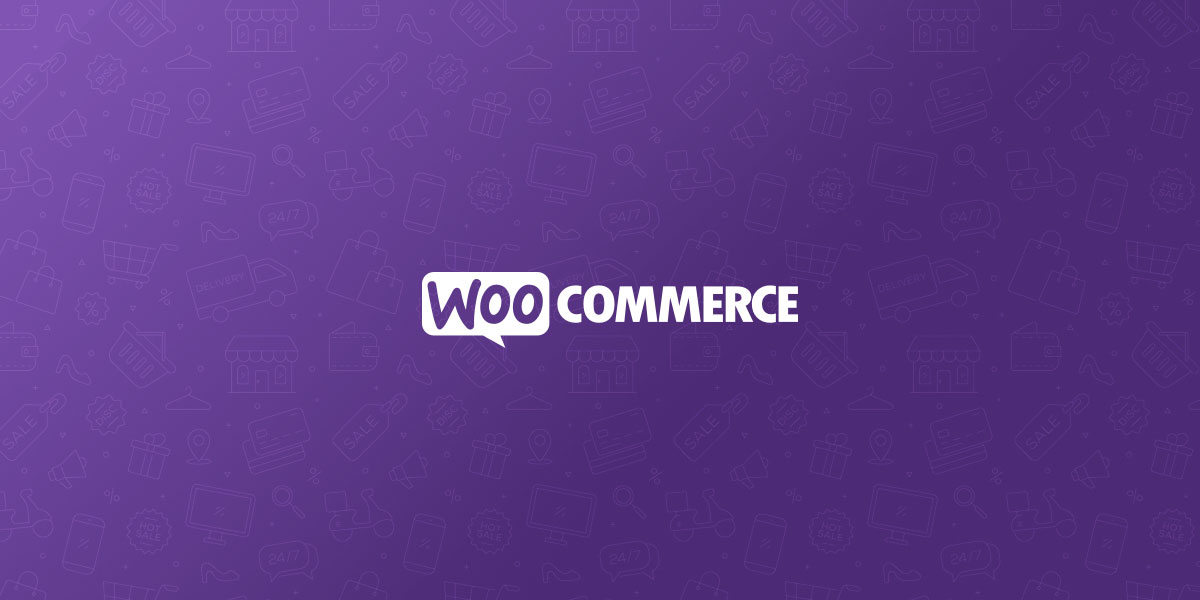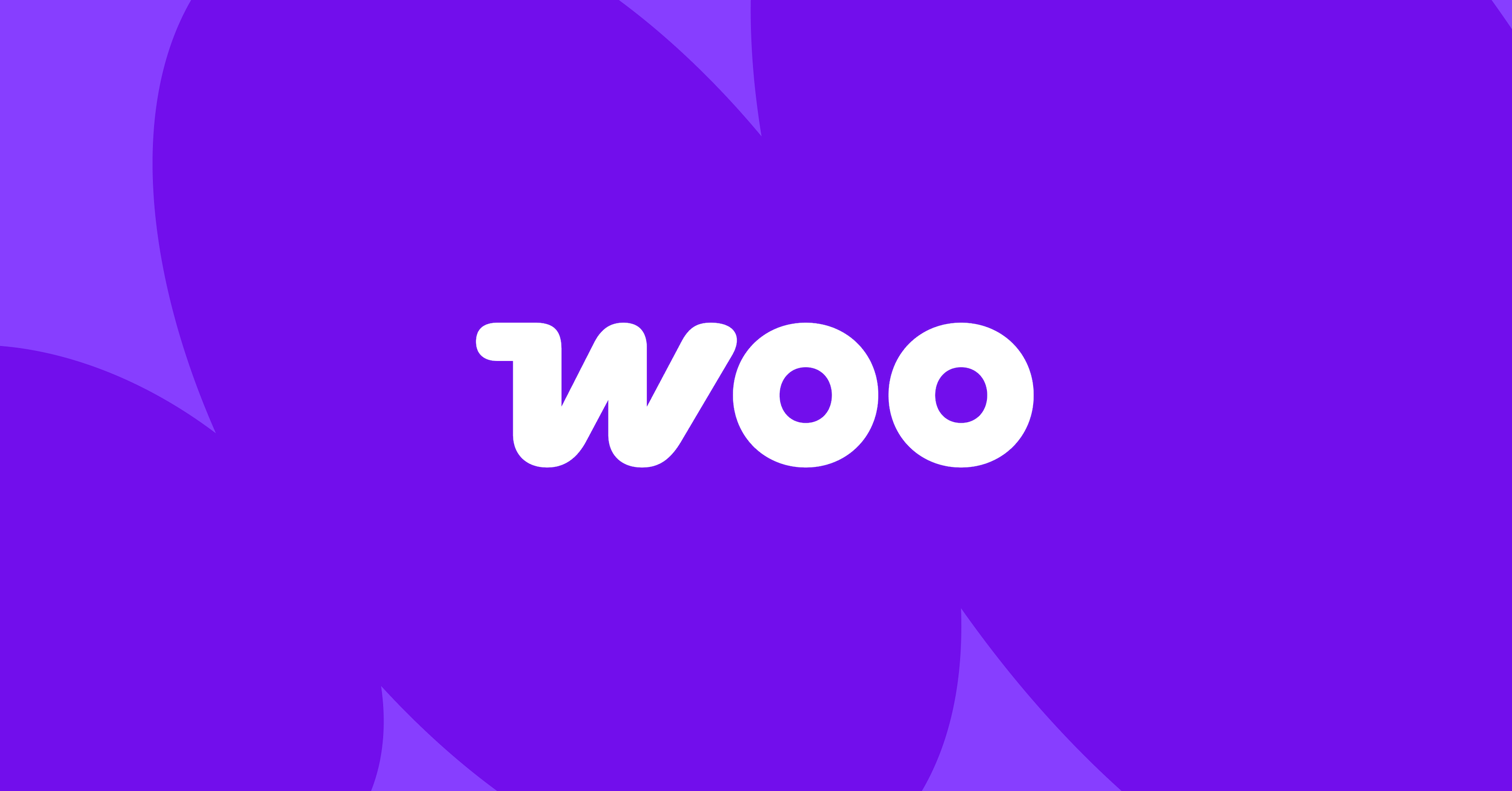Google Ads Pixel Setup Guide: Track Every Sale (2025)
The Google Ads pixel is an essential tool for businesses to enhance their digital marketing strategies. By embedding a small piece of code on their websites, businesses can track user activities such as page visits, clicks, and conversions. This data is then communicated back to the Google Ads dashboard, allowing for the optimization of ad performance. The setup involves adding the code to web pages and configuring it in the Google Ads Manager. Tools like Wetracked.io can further enhance tracking accuracy, ensuring reliable data flow from ad clicks to sales. The insights gained enable precise targeting and efficient budget allocation, ultimately improving advertising effectiveness.
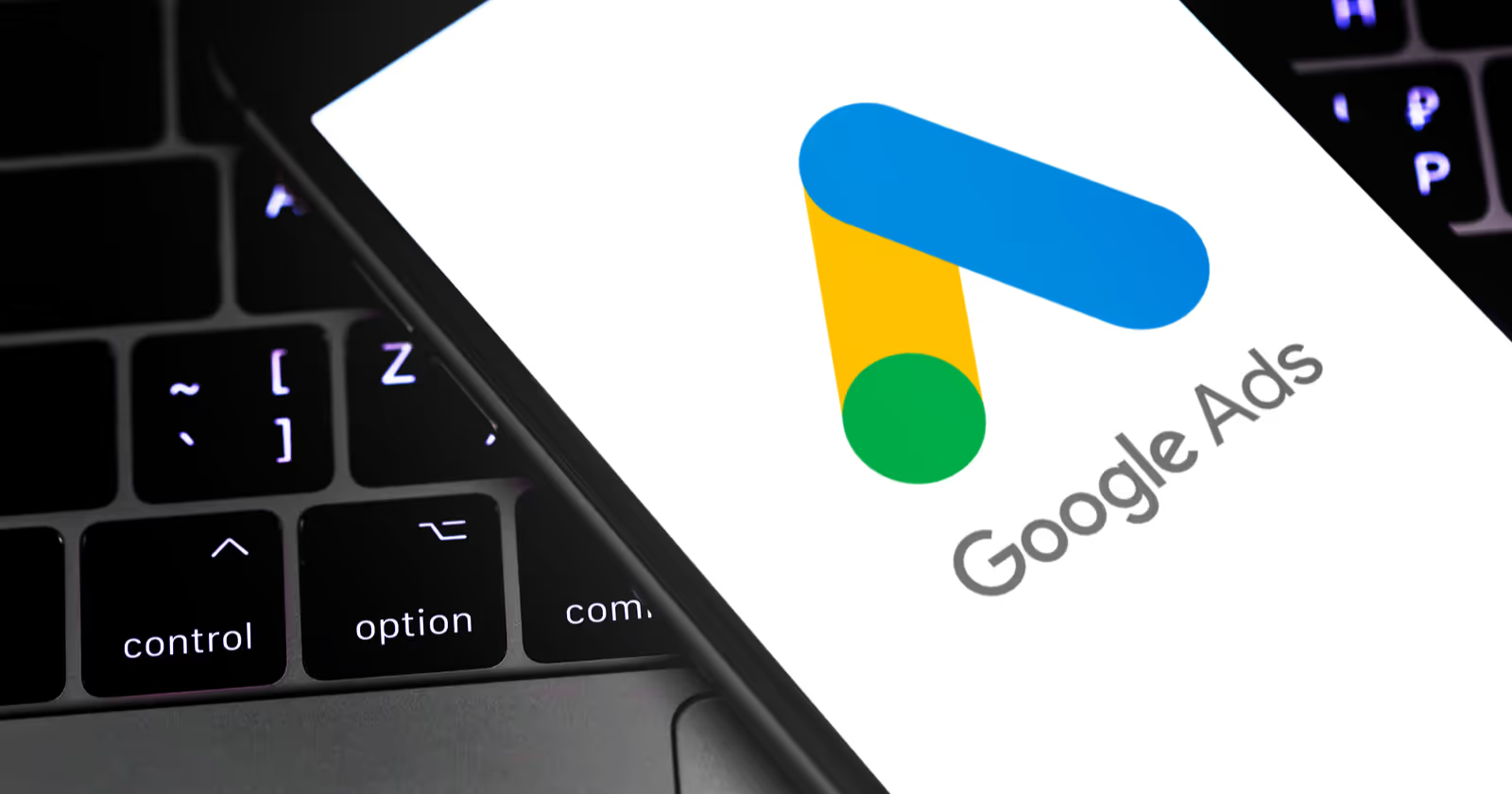
Google Ads Pixel is a powerful tool for tracking and optimizing online advertising campaigns. When implemented on a website, this small piece of code allows advertisers to measure the effectiveness of their Google Ads.
The Google Ads Pixel enables businesses to gather valuable data on conversions. This helps them make informed decisions about their marketing strategies and improve return on investment.
By installing the Google Ads Pixel, businesses can track various types of conversions, such as purchases, sign-ups, or form submissions.
This conversion tracking capability provides insights into which ads, keywords, and campaigns are driving the most valuable customer actions.
With this information, advertisers can refine their targeting, adjust bids, and allocate budgets more effectively to maximize their advertising performance.
Key Takeaways
- Google Ads Pixel tracks user actions to measure advertising effectiveness
- It enables precise conversion tracking for better campaign optimization
- The pixel helps businesses make data-driven decisions to improve ROI
Understanding Google Ads Pixel
The Google Ads pixel is a crucial tool for tracking and optimizing advertising campaigns. It provides valuable insights into user behavior and campaign performance, enabling businesses to make data-driven decisions.
What Is Google Ads Pixel?
Google Ads pixel is a small piece of code embedded on a website. It communicates user activity data from web pages back to the Google Ads dashboard.
This code allows advertisers to track various actions users take after interacting with ads.
The pixel works by placing a cookie on a user's device when they click on an ad. It then monitors subsequent actions, such as page views, purchases, or form submissions.
This data helps advertisers measure the effectiveness of their campaigns and calculate return on investment (ROI).
Key Features and Benefits
Google Ads pixel offers several advantages for advertisers:
- Conversion Tracking: It accurately measures how many clicks lead to valuable customer actions.
- Audience Targeting: Advertisers can create custom audiences based on user behavior for more effective retargeting campaigns.
- Performance Optimization: The pixel provides data to optimize ad placements, bids, and targeting strategies.
- ROI Measurement: By tracking conversions, businesses can calculate the precise return on their advertising investment.
These features enable advertisers to create more effective campaigns and allocate budgets more efficiently.
The pixel's ability to provide detailed user behavior data allows for continuous improvement and refinement of advertising strategies.
Setting Up Google Ads Pixel
Installing the Google Ads pixel enables precise tracking of conversions and user interactions on your website. This powerful tool provides valuable data for optimizing ad campaigns and improving ROI.
Step-by-Step Installation Guide
To set up your Google Ads pixel, start by logging into your Google Ads account.
Navigate to the "Tools & Settings" menu and select "Conversions" under the "Measurement" section.
Click the blue plus button to create a new conversion action.
Choose "Website" as the conversion source. Then, enter details like conversion name, value, and count. Select "Use Google tag" for the installation method.
Copy the provided Google tag code. Paste this code between the tags of every page on your website.
For easier management, consider using Google Tag Manager to deploy the pixel across your site.
Ensure the Event Snippet is placed on the specific page where the conversion occurs, such as a "Thank You" page after a purchase.
Verifying Your Pixel Setup
After installation, it's crucial to verify your Google Ads pixel is functioning correctly.
Use the Google Tag Assistant browser extension to check for proper implementation.
Visit your website and look for the blue Tag Assistant icon in your browser. Click it to see if the Google Ads tag is detected and firing correctly.
For additional confirmation, set up a test conversion in your Google Ads account.
Perform the desired action on your website, then check your Google Ads dashboard to see if the conversion is recorded.
If issues arise, double-check your code placement and ensure there are no conflicts with other scripts on your site.
Google's conversion tracking troubleshooting guide can help resolve common problems.
Conversion Tracking with Google Ads Pixel
The Google Ads Pixel enables precise tracking of valuable user actions on websites. It provides insights into ad performance and helps optimize campaigns for better results.
Understanding Conversion Actions
Conversion actions are specific activities advertisers want users to complete after clicking an ad. These can include purchases, sign-ups, or form submissions.
The Google Ads conversion tracking tag consists of two parts: the Google tag and an event snippet.
The Google tag is placed on all pages of a website. It sets a first-party cookie on the user's browser, allowing Google to track conversions across devices.
Event snippets are added to specific pages where conversions occur. They fire when a user completes the desired action, sending conversion data back to Google Ads.
Conversion tracking helps measure return on investment (ROI) by showing which ads lead to valuable customer actions. This data enables advertisers to make informed decisions about budget allocation and campaign optimization.
Customizing Conversion Actions
Advertisers can set up multiple conversion actions to track different goals. Common types include:
- Purchase conversions
- Sign-up conversions
- Lead form submissions
- Phone call conversions
Each conversion action can be customized with specific parameters:
- Conversion value
- Count (one or every)
- Conversion window (time allowed after ad click)
- Attribution model
Google Ads provides flexibility in setting up conversion tracking. Advertisers can use the Google tag, Google Tag Manager, or work with a web developer to implement tracking code.
Proper setup of conversion actions ensures accurate measurement of campaign performance. This data drives strategic decisions to improve ROI and achieve business goals through Google Ads campaigns.
Optimizing for Conversion
Effective conversion optimization strategies focus on tracking micro-conversions and improving overall conversion rates. These techniques help maximize the return on investment (ROI) for Google Ads campaigns.
Tracking Micro-Conversions
Micro-conversions are small actions users take before completing a primary conversion goal. Google Ads conversion tracking allows advertisers to monitor these intermediate steps. Common micro-conversions include:
- Newsletter sign-ups
- Product page views
- Adding items to cart
- Downloading resources
By tracking these actions, advertisers gain insights into user behavior and can identify potential bottlenecks in the conversion funnel. This data helps refine targeting and ad messaging to guide users towards the main conversion goal more effectively.
Improving Conversion Rates
Enhancing conversion rates involves optimizing various elements of the advertising funnel. Key strategies include:
- A/B testing landing pages
- Refining ad copy and creatives
- Implementing smart bidding strategies
Google Ads measurement tools provide valuable data to inform these optimization efforts. Advertisers can analyze conversion paths, attribution models, and audience segments to identify high-performing elements.
Using this information, marketers can allocate budget more efficiently and focus on campaigns that deliver the best ROI.
Regular analysis and optimization of conversion data help ensure Google Ads campaigns continue to meet business objectives effectively.
Attribution Modeling with Google Ads Pixel
The Google Ads pixel enables advanced attribution modeling to track and analyze customer journeys across multiple touchpoints. It provides valuable insights into which ads and channels are most effective at driving conversions.
Understanding Attribution Models
Attribution models determine how credit for conversions is distributed across different ad interactions. Google Ads offers several attribution models to analyze conversion paths.
The last-click model gives full credit to the final ad clicked before conversion. This simple approach can overlook earlier touchpoints.
Data-driven attribution uses machine learning to distribute credit based on historical data. It considers the full conversion path to assign appropriate value to each interaction.
Time decay modeling gives more credit to ad clicks closer to the conversion. This acknowledges that recent interactions may have more impact.
Position-based attribution balances credit between the first click, last click, and middle interactions. It recognizes the importance of initial awareness and final conversion.
Choosing the Right Attribution Model
Selecting an optimal attribution model depends on business goals and customer journey complexity. Longer sales cycles benefit from models considering multiple touchpoints.
The data-driven model often provides the most accurate results for accounts with sufficient conversion volume. It adapts to unique conversion paths.
Last-click may suit businesses with short, simple customer journeys. However, it can undervalue upper-funnel awareness campaigns.
Time decay is useful for products with extended consideration periods. It emphasizes recent interactions while still crediting earlier touchpoints.
Position-based balances credit across the full journey. This works well for businesses valuing both initial awareness and final conversion equally.
Experimenting with different models helps determine which provides the most actionable insights for optimization. The Google Ads pixel enables easy comparison of model performance.
Advanced Uses of Google Ads Pixel
The Google Ads Pixel offers sophisticated capabilities for tracking and optimizing ad campaigns. Advanced implementations allow marketers to gain deeper insights into user behavior and improve return on investment.
Measuring Cross-Device Conversions
Google Ads Pixel enables tracking of conversions across multiple devices. This feature is crucial because users often switch between smartphones, tablets, and desktops during their purchase journey.
Advertisers can track and optimize conversions with greater accuracy. This provides a more comprehensive view of campaign performance.
Cross-device conversion tracking helps:
- Identify the true impact of ads across different devices
- Attribute conversions to the correct campaigns
- Optimize ad spend based on complete user journeys
Marketers can use this data to adjust bidding strategies and allocate budgets more effectively. This helps improve overall ROI.
Leveraging Audience Insights
The Google Ads Pixel collects valuable data on user behavior and interests. This information can be used to create detailed audience segments for targeted advertising. Remarketing to previous site visitors becomes more effective with personalized ads based on their past interactions.
Advanced audience insights allow advertisers to:
- Create custom audiences based on specific actions or page views
- Develop lookalike audiences to reach new potential customers
- Refine ad messaging and creative elements for different segments
By leveraging these insights, marketers can craft more relevant and engaging ad experiences. This leads to higher conversion rates and improved campaign performance.
Troubleshooting Common Issues
Google Ads Pixel implementation can encounter various challenges. Addressing these issues promptly ensures accurate tracking and optimized campaign performance.
Pixel Tracking Discrepancies
Pixel tracking discrepancies often stem from incorrect implementation or configuration. Check that the Google Ads Pixel code is placed on all relevant pages of your website.
Then, verify the pixel fires correctly using the Google Tag Assistant or browser developer tools.
Ensure the pixel is not blocked by ad-blockers or privacy settings. If discrepancies persist, compare conversion data between Google Ads and your website analytics. Look for duplicate pixels or conflicting tags that might interfere with tracking.
Cross-device tracking can also cause discrepancies. Enable cross-device conversions in your Google Ads account to capture user actions across multiple devices.
Regular monitoring and pixel testing help maintain accurate tracking over time.
Event Snippet Errors
Event snippet errors can disrupt conversion tracking and lead to inaccurate data. Common issues include incorrect syntax, missing parameters, or improper placement within the website code.
Review the event snippet implementation carefully. Ensure all required parameters are included and formatted correctly.
Then, use the Google Ads Event Snippet Helper tool to generate and validate snippets.
Test event triggers thoroughly across different scenarios and user interactions.
Monitor the Google Ads interface for any reported errors or warnings related to event snippets. Address issues promptly to maintain data integrity and campaign effectiveness.
Consider implementing Google Tag Manager for easier management and troubleshooting of event snippets. This approach allows for centralized control and reduces the risk of code conflicts.
Legality and Privacy
Google Ads Pixel raises important legal and privacy considerations for businesses and users alike. Its implementation and use must align with evolving data protection regulations and user expectations.
Adhering to Privacy Laws
Google Ads Pixel must comply with various privacy laws across jurisdictions. The General Data Protection Regulation (GDPR) in the European Union sets strict standards for data collection and processing.
In the United States, the California Consumer Privacy Act (CCPA) imposes similar requirements.
Businesses using Google Ads Pixel need to ensure they have a lawful basis for data processing and provide transparency about their data practices.
Failure to comply with these laws can result in significant fines and reputational damage.
Companies should regularly review and update their pixel implementation to stay compliant with changing regulations.
User Consent and Pixel Tracking
Obtaining valid user consent is crucial when deploying Google Ads Pixel.
Websites must clearly inform visitors about the pixel's presence and purpose.
Many jurisdictions require explicit consent before tracking users. This often involves implementing cookie banners or consent management platforms.
Users should have the option to opt-out of pixel tracking. Google provides tools to help businesses respect user choices, such as consent mode.
Transparency is key. Privacy policies should detail how the pixel collects and uses data.
Regular audits of pixel implementation can help ensure ongoing compliance with consent requirements.
Integrations and Compatibility
The Google Ads pixel offers versatile integration options and compatibility across various platforms. It seamlessly connects with customer relationship management systems and mobile applications, enhancing tracking capabilities and data insights.
Integration with CRM Systems
Google Ads pixel integrates smoothly with many CRM systems, allowing businesses to track customer interactions more effectively.
This integration enables the mapping of conversion actions to specific customer activities within the CRM.
For example, phone calls logged in the CRM can be linked to Google Ads campaigns. This provides valuable data on which ads are driving phone inquiries.
The pixel also allows for importing offline conversion data from CRMs. This helps businesses attribute in-person sales or follow-up purchases to their original ad interactions.
CRM integration enhances audience targeting by utilizing customer data for more precise ad delivery. It enables the creation of custom audiences based on CRM segments, improving ad relevance and performance.
Google Ads Pixel and Mobile Apps
Mobile app integration expands the reach of Google Ads pixel tracking beyond websites.
Developers can implement the pixel within iOS and Android applications to track in-app conversions.
This integration allows businesses to measure app installs, in-app purchases, and specific user actions as conversion events. It provides insights into how mobile ads drive app engagement and revenue.
The pixel supports deep linking, enabling advertisers to direct users to specific app screens from ads. This creates a seamless user experience and improves conversion rates.
Cross-device tracking is another key feature. It helps attribute conversions when users interact with ads on one device but complete actions on another, providing a more comprehensive view of the customer journey.
Frequently Asked Questions
Google Ads pixel implementation can be complex, but understanding key aspects helps advertisers track conversions effectively. Proper setup, troubleshooting, and leveraging advanced features are crucial for accurate measurement and optimization.
How do I install the Google Ads conversion tracking pixel on my website?
Installing the Google Ads conversion tracking pixel involves adding a snippet of code to your website.
First, create a conversion action in your Google Ads account. Then, copy the provided pixel code and paste it into the HTML of your website's conversion page.
For optimal tracking, place the code between the tags. Ensure the code fires when a user completes the desired action, such as a purchase or form submission.
What steps are involved in setting up conversion tracking with Google Ads pixel in Shopify?
Setting up conversion tracking in Shopify requires integrating the Google Ads pixel with your store.
Start by connecting your Google Ads account to Shopify through the sales channel settings. Next, enable Google Ads tracking in your Shopify admin panel.
Shopify automatically adds the necessary code to your store's pages. Configure your conversion actions in Google Ads to align with specific Shopify events, such as purchases or add-to-carts.
Where can I find the Google Ads pixel code in my account?
To locate the Google Ads pixel code, log into your Google Ads account and navigate to the "Tools & Settings" menu.
Select "Measurement" and then "Conversions." Choose the conversion action you want to track and click on "Tag setup."
The pixel code will be displayed under the "Install the tag yourself" option. Copy this code for implementation on your website.
How can I troubleshoot issues with my Google Ads pixel not firing?
If your Google Ads pixel isn't firing, start by checking the code implementation.
Ensure the pixel is placed correctly on your website and the conversion page URL matches the one specified in your Google Ads account.
Then, use the Google Tag Assistant to verify proper installation.
Check for JavaScript errors on your website that might prevent the pixel from firing. Also, confirm that your website's privacy settings aren't blocking the pixel.
What is the difference between the Google Ads conversion pixel and the Google Ads conversion API?
The Google Ads conversion pixel is a JavaScript code snippet placed on websites to track user actions. It relies on cookies and browser-based tracking.
The Google Ads conversion API, on the other hand, is a server-side solution that sends conversion data directly from your server to Google.
The API offers more reliable tracking, especially for cross-device conversions and when cookies are blocked. It's particularly useful for businesses with complex sales funnels or those prioritizing user privacy.
How can I use the Google Ads conversion tracking tag for more precise measurement?
For precise measurement, customize your conversion tracking tag with additional parameters.
Include transaction-specific details like order value, currency, and product IDs to gather more comprehensive data.
Implement enhanced conversions by adding hashed user data to improve conversion attribution across devices.
Use conversion adjustments to update conversion values after the initial tracking.
This ensures accuracy for delayed conversions or recurring purchases.
Understanding and implementing the Google Ads pixel can significantly bolster a business's online advertising strategy. The ability to track detailed user interactions and conversions allows for more informed marketing decisions, leading to better-targeted ads and optimized spending. Tools like Wetracked.io enhance this process by providing high accuracy in tracking and data alignment. Moreover, resources such as Ad Taxi's tutorial and the Google Ads Pixel Helper tool can aid in troubleshooting and ensuring proper setup. By leveraging these technologies, businesses can align their digital efforts with their broader goals, driving more effective and efficient advertising campaigns.