Install Multiple Facebook Pixels on Shopify in 5 Minutes (2025 Guide)
Integrating multiple Facebook pixels into a Shopify store enhances tracking for various marketing campaigns, audience behaviors, and conversions. Facebook pixels are essential for analyzing ad effectiveness and understanding customer interactions. By segmenting pixel data, store owners can optimize ad spend and drive sales growth. Shopify supports pixel integration through native tools or manual code insertion, providing flexibility in managing user actions. Proper pixel management improves ad targeting and overall e-commerce performance. Utilizing multiple pixels allows for granular data collection, better retargeting, and audience segmentation, ultimately boosting ad performance and conversion rates.
Facebook pixels are essential tools for e-commerce businesses using Shopify. These powerful ad tracking pixels allow store owners to track user interactions, measure ad performance, and optimize ads.
By implementing multiple Facebook pixels on a Shopify store, businesses can gain deeper insights into different campaigns and audience segments.
Adding multiple Facebook pixels to a Shopify store can be accomplished through native integrations or manual code insertion. This flexibility enables precise tracking of various user actions, from page views to purchases, across different marketing channels.
With proper implementation, store owners can enhance their ad targeting, refine their marketing approach, and ultimately boost their online sales performance.
Key Takeaways
- Facebook pixels provide crucial analytics for e-commerce businesses on Shopify
- Multiple pixels allow for targeted tracking of different marketing campaigns
- Proper pixel implementation can significantly improve ad performance and sales
Understanding Facebook Pixels
What Is a Meta Pixel?
A Meta Pixel is a snippet of JavaScript code embedded in a website. It tracks user interactions, enabling businesses to measure the effectiveness of their Facebook ads.
The pixel collects data on conversions, optimizes ad campaigns, and helps build targeted audiences for future advertising efforts.
Key functions of Meta Pixel:
- Tracks conversions from Facebook ads
- Optimizes ad performance
- Builds custom audiences
- Enables retargeting strategies
The Importance of Tracking and Retargeting
Tracking via Meta Pixel provides crucial insights into visitor behavior on a website. This data empowers businesses to create effective retargeting campaigns, encouraging users to return and complete desired actions.
Benefits of tracking and retargeting:
- Collects detailed visitor insights
- Facilitates creation of retargeting campaigns
- Increases conversion rates
- Aids in building lookalike audiences for expanded reach
Meta (Facebook) Pixel and Shopify Integration
Integrating Meta Pixel with Shopify enhances data sharing capabilities, allowing for precise ad targeting. The process involves adding the pixel to the Shopify store and configuring pixel events to record specific user actions.
Steps to integrate Meta Pixel with Shopify:
- Access Shopify admin panel
- Navigate to Settings > Apps and sales channels
- Click on Facebook & Instagram
- Select "Open sales channel"
- Go to Settings
- In Share data settings, click Change
- Connect or create a new pixel
Proper configuration of pixel events provides deep insights into user behavior, significantly improving the effectiveness of Meta ads and informing future marketing strategies.
Setting Up A Single Meta (Facebook) Pixel in Shopify
Creating a Meta (Facebook) Pixel
- Log into Meta Business Manager
- Navigate to Events Manager
- Select "Create a Pixel"
- Follow prompts to generate a new Pixel
- Note the unique Pixel ID provided
Adding the Pixel to Your Shopify Store
- Access Shopify admin panel
- Click on "Online Store" in the left sidebar
- Select "Preferences"
- Locate the Facebook Pixel section
- Enter the Pixel ID in the designated field
- Click "Save" to apply changes
For manual installation:
- Copy the full Meta Pixel code from Events Manager
- In Shopify admin, go to "Online Store" > "Themes"
- Click "Actions" > "Edit code" on your active theme
- Open the theme.liquid file
- Paste the Pixel code just before the closing tag
- Save changes
Verifying Pixel Installation
- Use Facebook's Pixel Helper browser extension:
- Install the extension
- Visit your Shopify store
- Click the extension icon to check for active Pixel
- Check in Events Manager:
- Go to Events Manager in Meta Business Manager
- Select your Pixel
- Look for incoming data in the overview section
- Adding multiple Meta Pixels to a Shopify store is possible for advanced tracking needs.
How To Add Multiple Meta (Facebook) Pixels to Shopify?
Reasons for Using Multiple Pixels
Multiple Meta (Facebook) pixels offer enhanced data collection and segmentation capabilities. They allow tracking of different conversion types, such as leads and sales, across various apps and sales channels.
This granular approach enables more effective A/B testing and optimization of custom and standard events for targeted marketing campaigns.
Third-Party Apps for Multiple Pixel Management
Several third-party apps simplify the process of managing multiple pixels on Shopify:
- wetracked.io provides an intuitive interface for seamless integration.
- These apps reduce the risk of errors associated with manual installation.
- They often offer additional features like event tracking and audience segmentation.
Manual Installation of Multiple Pixels
To manually install multiple Meta pixels:
- Access the Shopify theme editor.
- Locate the
<head>section of the theme.liquid file. - Insert the base pixel code for each Meta pixel, ensuring unique pixel IDs.
- Use Google Tag Manager to manage multiple pixels efficiently:
- Create a Custom HTML tag for each pixel
- Set up triggers for various events
- Test thoroughly to ensure accurate firing
- Configure standard and custom events for each pixel:
- Use conditional statements to fire specific events for each pixel
- Verify event parameters are correctly set for each pixel
- Implement error checking to prevent conflicts between pixels.
Remember to adhere to Meta's best practices for pixel setup, which may include using separate pixels for different business needs or agencies managing ads.
Utilizing Meta (Facebook) Pixels to Maximize Performance
Creating Custom Events and Conversions
Custom events track specific user actions on a Shopify store. To set up custom events:
- Identify key actions (e.g., button clicks, form submissions)
- Implement event code on relevant pages
- Create custom conversions in Events Manager
Use the Facebook Pixel Helper to validate and troubleshoot custom events. This ensures accurate data collection for:
- Button click data
- Form submissions
- Product views
Building Custom and Lookalike Audiences
Custom audiences leverage pixel data for targeted advertising:
- Access Audiences in Ads Manager
- Create a custom audience based on website visitors
- Select specific pages or events to target
For lookalike audiences:
- Choose a source audience (e.g., past purchasers)
- Set audience size and location
- Create the lookalike audience
These audiences enable:
- Retargeting high-intent users
- Reaching new potential customers with similar characteristics
Evaluating Facebook Pixel Insights
To analyze pixel data:
- Open Events Manager
- Select the relevant pixel
- Review performance metrics
Key metrics to monitor:
- Conversion rates by event type
- User behavior patterns
- Ad receptivity across audiences
Use these insights to:
- Refine ad content
- Adjust targeting parameters
- Optimize campaign budgets
Advanced Facebook Pixel Strategies
Adjusting for iOS 14 Privacy Changes
Apple's iOS 14 update introduced App Tracking Transparency, requiring apps to obtain user permission for data collection. To adapt:
- Verify domain in Facebook Event Manager
- Configure Aggregated Event Measurement
- Prioritize 8 conversion events for tracking
These steps help maintain accurate conversion tracking despite limitations. For an alternative solution, consider using wetracked.io to bypass iOS 14 restrictions.
Troubleshooting Common Pixel Issues
Resolving Pixel Setup Errors
Pixel setup errors can significantly impact tracking performance. To resolve these:
- Verify the Facebook Pixel ID:
- Navigate to Shopify settings
- Double-check the entered Pixel ID
- Ensure it matches the ID in Facebook's Event Manager
- Examine HTTP headers:
- Use browser developer tools to inspect network requests
- Confirm proper configuration for data transmission
Understanding Pixel Data Discrepancies
Data inconsistencies between Shopify and Facebook Event Manager often occur due to event misalignment. To address this:
- Review event definitions:
- Compare events like "Add to Cart" and "Initiate Checkout" across platforms
- Ensure consistent naming and parameters
- Set data-sharing level:
- Access Facebook Event Manager
- Set sharing level to "Enhanced" for optimal tracking
- Monitor event triggers:
- Use test events to verify proper firing
- Check that all desired actions are captured accurately
Facebook Pixel Helper: A Diagnostic Tool
The Facebook Pixel Helper chrome extension is crucial for real-time pixel validation:
- Installation:
- Add the extension to Chrome browser
- Navigate to the Shopify store
- Usage:
- Click the extension icon while on the store
- Review active pixels and their status
- Identify any errors or warnings
- Event verification:
- Perform actions like adding items to cart
- Use the helper to confirm event firing
- Check for proper data transmission
Regular use of Pixel Helper maintains tracking data integrity and helps preempt potential issues before they escalate.
Exploring Integrations with Other Platforms
Expanding Meta Pixel integration to additional platforms broadens tracking capabilities. Steps for integration:
- Identify compatible platforms (e.g., TikTok)
- Locate pixel integration options in platform settings
- Add Meta Pixel code to chosen platform
- Verify proper tracking implementation
Wetracked.io offers automation tools for streamlined integration across multiple platforms.
Benefits of multi-platform pixel integration:
- Comprehensive data collection
- Improved ad targeting accuracy
- Enhanced ROI measurement
- Cross-platform performance analysis
Implementing Meta Pixels across various sales channels gives merchants a holistic view of customer interactions. This data-driven approach enables more effective ad campaigns and product targeting strategies.
Resources and Best Practices
Finding Additional Help and Documentation
Shopify's help center and Facebook's Ads Manager provide comprehensive documentation for implementing multiple Facebook pixels. These resources offer step-by-step instructions for:
- Editing online store code
- Adjusting tracking preferences
- Inserting additional scripts into themes
Merchants can find detailed tutorials on Shopify's Help Center for integrating Meta pixels with their stores.
Staying Updated on Meta Pixel Changes
To keep abreast of Meta Pixel updates:
- Check Facebook's business help resources regularly
- Subscribe to official Meta newsletters
- Monitor updates related to dynamic ads functionality
Staying informed ensures product catalogs and ad strategies align with the latest best practices. Facebook frequently updates its Meta Pixel documentation with new features and optimization techniques.
Best Practices for Meta Pixel Use
Follow these guidelines for optimal Meta Pixel implementation:
- Verify installation accuracy:
- Use Facebook Ads Manager to confirm correct event tracking
- Test each pixel individually to ensure proper functionality
- Segment pixels by purpose:
- Dedicate separate pixels for page views, purchases, and other specific events
- Create a clear naming convention for easy management
- Utilize Shopify apps:
- Explore apps that simplify multiple pixel addition
- Choose apps with high ratings and recent updates
- Optimize for performance:
- Minimize code bloat to maintain fast load times
- Use asynchronous loading techniques when possible
- Implement data sharing settings:
- Configure customer data-sharing options in Shopify
- Ensure compliance with data protection regulations
- Regularly audit pixel performance:
- Monitor conversion tracking accuracy
- Analyze data discrepancies between Shopify and Facebook reports
- Leverage server-side tracking:
- Implement server-side events for improved data accuracy
- Use Shopify's native integration with Facebook Conversions API
Frequently Asked Questions
What steps are involved in manually integrating a Meta pixel with a Shopify store?
- Obtain the pixel code from Facebook's Event Manager.
- Access the Shopify admin panel.
- Locate the theme.liquid file.
- Insert the pixel code into the theme.liquid file.
- Save changes.
- Test the pixel implementation using Facebook's Pixel Helper extension.
Is it possible to track multiple events with different Meta pixels on a single Shopify platform?
Yes, tracking multiple events with different Meta pixels on Shopify is possible:
- Use third-party applications like wetracked.io to add and configure additional pixels.
- Alternatively, implement custom coding to distinguish between various event types.
- Configure each pixel to track specific conversion actions.
What are the common troubleshooting steps if a Facebook pixel isn't working correctly on Shopify?
- Verify pixel code accuracy in Shopify's theme code.
- Check for script conflicts with other integrations.
- Use Facebook's Pixel Helper extension to ensure proper event firing.
- Review Events Manager for correct event tracking.
- Clear browser cache and cookies.
- Test on different browsers and devices.
How can I use the Shopify API to manage Facebook pixel integration?
- Develop a custom application using Shopify's API.
- Use the API to access and modify the store's theme code.
- Programmatically insert pixel codes.
- Update pixel configurations as needed.
- Implement error handling and logging for maintenance.
What should I know about integrating TikTok pixel with Shopify in relation to Meta pixels?
Key points:
- TikTok pixel tracks user actions and conversions similar to Meta pixel.
- Both pixels require careful placement for accurate event tracking.
- Manage TikTok and Meta pixels separately to prevent interference.
- Wetracked.io can send identical data to both TikTok and Meta pixels.
- Consider load times and potential impact on site performance.
Can you explain the concept of multipixel and its implementation in a Shopify store?
Multipixel concept:
- Use of multiple tracking pixels from different ad platforms on a single website
- Each pixel tracks specific events or serves unique purposes
Implementation in Shopify:
- Add each unique pixel ID to the store
- Configure pixels to fire for appropriate events
- Use specialized tools or apps for effective management
- Ensure proper separation of pixel functions to avoid data conflicts
Why is it beneficial to use wetracked.io first-party tracking for Meta Ads?
Benefits of wetracked.io first-party tracking:
- Circumvents third-party cookie limitations.
- Improves ad attribution accuracy.
- Enhances retargeting efforts.
- Complies with increasing privacy regulations.
- Overcomes browser restrictions on third-party cookies.
- Provides more reliable data for Meta Ads optimization.
Effectively integrating and managing multiple Facebook pixels in a Shopify store is crucial for advanced tracking and personalized marketing strategies. This approach enhances ad targeting, optimizes ad spend, and drives sales growth, making it an invaluable tool for e-commerce success.

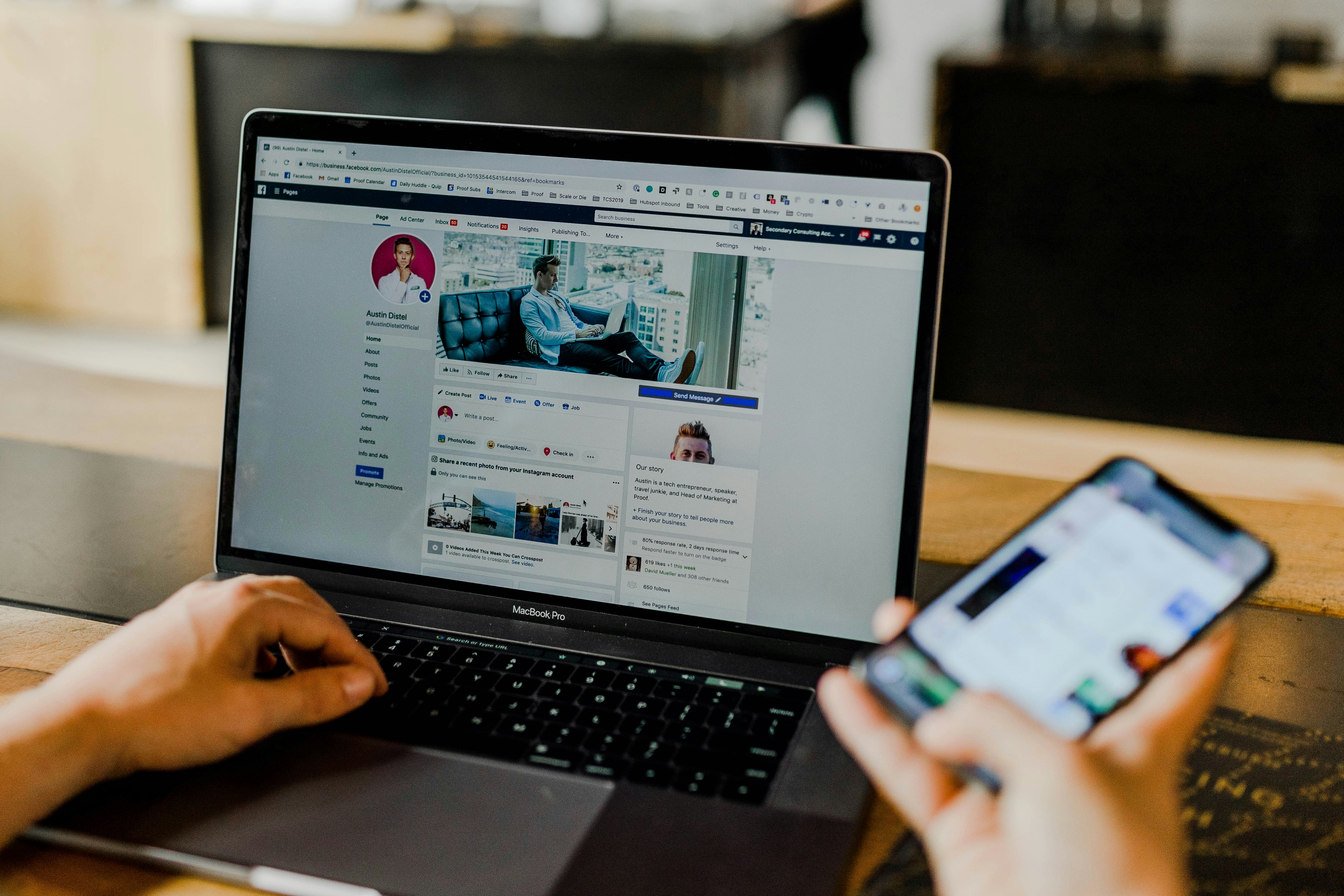

.jpg)








