How To Setup Google Ads Conversion Tracking Shopify [2025 Guide]
Setting up conversion tracking in Google Ads for your Shopify store is essential for understanding ad campaign performance. This process involves creating a conversion action in Google Ads, installing a Google tag on your site, and adjusting the event snippet for accurate conversion values. Shopify provides tools like the Google & YouTube app to simplify integration. Accurate conversion tracking helps assess ROI and make strategic marketing decisions. Advanced tools like wetracked.io can enhance tracking accuracy to 98%, providing reliable data for informed decision-making. Proper setup and optimization are crucial for effective ad spend and business growth.
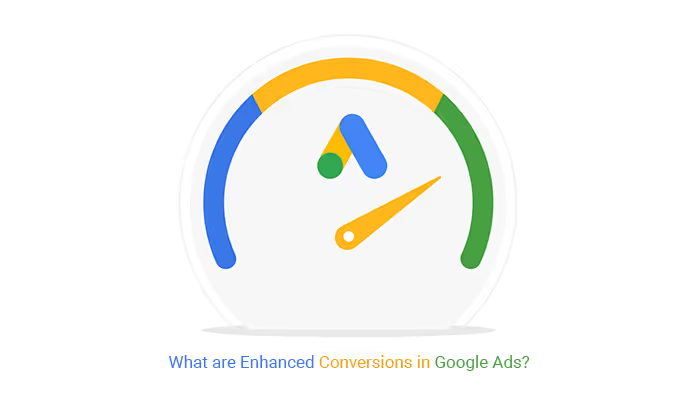
Google Ads conversion tracking is crucial for Shopify store owners who want to measure the effectiveness of their advertising campaigns. By implementing this feature, merchants can gain valuable insights into customer behavior and optimize their marketing strategies.
Setting up Google Ads conversion tracking on Shopify allows businesses to track and analyze important actions, such as purchases, sign-ups, and add-to-cart events.
Integrating Google Ads conversion tracking with Shopify can be accomplished through various methods.
One option is to use the Google & YouTube app on Shopify, which streamlines the setup process.
Alternatively, store owners can manually install the Google tag and configure conversion tracking settings. Both approaches enable merchants to leverage the power of data-driven decision-making for their e-commerce businesses.
Key Takeaways
- Google Ads conversion tracking helps Shopify merchants measure ad effectiveness
- Integration can be achieved through the Google & YouTube app or manual setup
- Tracking enables data-driven optimization of marketing strategies
Google Ads Conversion Tracking Shopify Plugin
The wetracked.io plugin offers a seamless solution for integrating Google Ads conversion tracking with Shopify stores. This tool addresses common challenges faced by e-commerce businesses, such as data loss due to ad blockers and cookie restrictions.
One of the plugin's key features is its ability to provide highly accurate conversion data. While traditional pixel tracking methods often achieve only 40% accuracy, wetracked.io boasts an impressive 98% accuracy rate.
Setup is straightforward, requiring no coding skills.
The plugin utilizes first-party tracking and data enrichment to ensure precise attribution, even in the post-cookie era.
This approach is particularly valuable for merchants using various bidding strategies in Google Ads, including manual CPC, target CPA, and target ROAS.
Wetracked.io pushes accurate data directly to ad managers, eliminating the need for additional dashboards. This feature allows the algorithm to optimize more effectively, potentially leading to improved ROAS.
The plugin supports multiple ad platforms beyond Google Ads, including Facebook, Instagram, TikTok, and Snapchat. It tracks all sales and revenue, attributing them to specific ads and platforms.
For Shopify store owners concerned about data accuracy and conversion tracking, wetracked.io presents a compelling option. Its user-friendly interface and comprehensive features make it a valuable tool for optimizing ad performance and maximizing return on ad spend.
Manual Setup
Setting up Google Ads conversion tracking manually on Shopify requires careful attention to detail and some coding knowledge. This method involves creating a conversion action in Google Ads, installing the global site tag, and adding an event snippet to track purchases.
To begin, create a conversion action in Google Ads:
- Navigate to the Measurement tab in Google Ad Manager
- Select Conversions
- Click "+ New conversion action"
- Choose "Website" option
- Opt for manual creation at the bottom of the page
When configuring the conversion action, name it "Purchase" and enable "Use different values for each conversion" to track item prices accurately.
Next, install the Google Tag on Shopify by adding the global site tag between the tags in your theme.liquid file. This ensures the tag applies to every page in your store.
The final step involves adding the event snippet to the checkout process.
Copy the snippet from Google Ads and paste it into the Additional scripts text box in Shopify's checkout settings.
Some important modifications to the event snippet include:
- Adding tags to prevent duplicate conversions
- Replacing 'USD' with '{{ currency }}' if not selling in US dollars
- Setting the transaction ID to '{{ order_number }}'
- Adjusting the value calculation to include or exclude taxes and shipping
After completing these steps, the conversion tracking setup should be ready. Allow a few hours for the changes to sync before expecting to see tracked actions.
Frequently Asked Questions
Setting up and optimizing Google Ads conversion tracking for Shopify involves several key steps and considerations. Let's address some common questions to help Shopify store owners effectively implement and troubleshoot their conversion tracking.
How do I set up Google Ads conversion tracking in my Shopify store?
To set up Google Ads conversion tracking in a Shopify store, begin by installing the Google App from the Shopify App Store. This app integrates Google's services with your Shopify store.
Next, connect your Google Ads account to the app. The integration will automatically create a purchase conversion action in Google Ads.
What are the steps to track conversion value in Google Ads for a Shopify site?
To track conversion value, ensure your Shopify store is properly connected to Google Ads. The Google App typically sets this up automatically.
Verify that the conversion action for purchases is configured to track transaction-specific values. This allows Google Ads to report accurate revenue data from your Shopify sales.
Can you use Google Tag Manager for conversion tracking on Shopify?
Yes, Google Tag Manager can be used for conversion tracking on Shopify. It offers more flexibility and control over tracking implementation.
To set it up, create a new tag in Google Tag Manager, selecting "Google Ads" as the product and "Google Ads Conversion Tracking" as the tag type. Enter the Conversion ID and Conversion Label provided by Google Ads.
Is there a Shopify app that simplifies the integration of Google Ads conversion tracking?
The official Google App for Shopify simplifies the integration process for Google Ads conversion tracking. It automates much of the setup, including creating necessary conversion actions.
This app also facilitates the connection between Shopify and Google Merchant Center, enhancing overall tracking capabilities for e-commerce businesses.
Why is my Shopify Google Ads conversion tracking not displaying data correctly, and how can I fix it?
If conversion tracking isn't displaying data correctly, several issues could be at play. First, check if the Google App is properly installed and connected to your Google Ads account.
Verify that the conversion action for purchases is set up correctly in Google Ads.
You should also use Tag Assistant to check if the conversion tracking tag is firing properly on your Shopify store's pages.
Ensure there are no conflicts with other tracking methods or apps. Sometimes, duplicate conversions can occur if multiple tracking methods are used simultaneously.
How does Shopify's integration with the Google Merchant Center enhance conversion tracking for Google Ads?
Shopify's integration with Google Merchant Center improves conversion tracking. It provides more detailed product data to Google Ads. This enables better attribution of sales to specific ad campaigns and products.
The integration allows for enhanced conversions. This can improve the accuracy of conversion tracking. It matches transaction data with Google's logged-in user data.
It also facilitates the creation of Smart Shopping campaigns. These campaigns can optimize ad delivery based on your Shopify store's conversion data.
Integrating Google Ads conversion tracking with your Shopify store is crucial for measuring the success of your advertising efforts. By accurately tracking conversions, you gain valuable insights into which ads and keywords drive customer actions, such as purchases. Shopify's tools and third-party solutions like wetracked.io make the setup process straightforward and significantly improve tracking accuracy. This enhanced data reliability allows for better ROI assessment and strategic marketing decisions. Ultimately, proper conversion tracking setup and optimization are essential for maximizing ad spend efficiency and driving business growth.

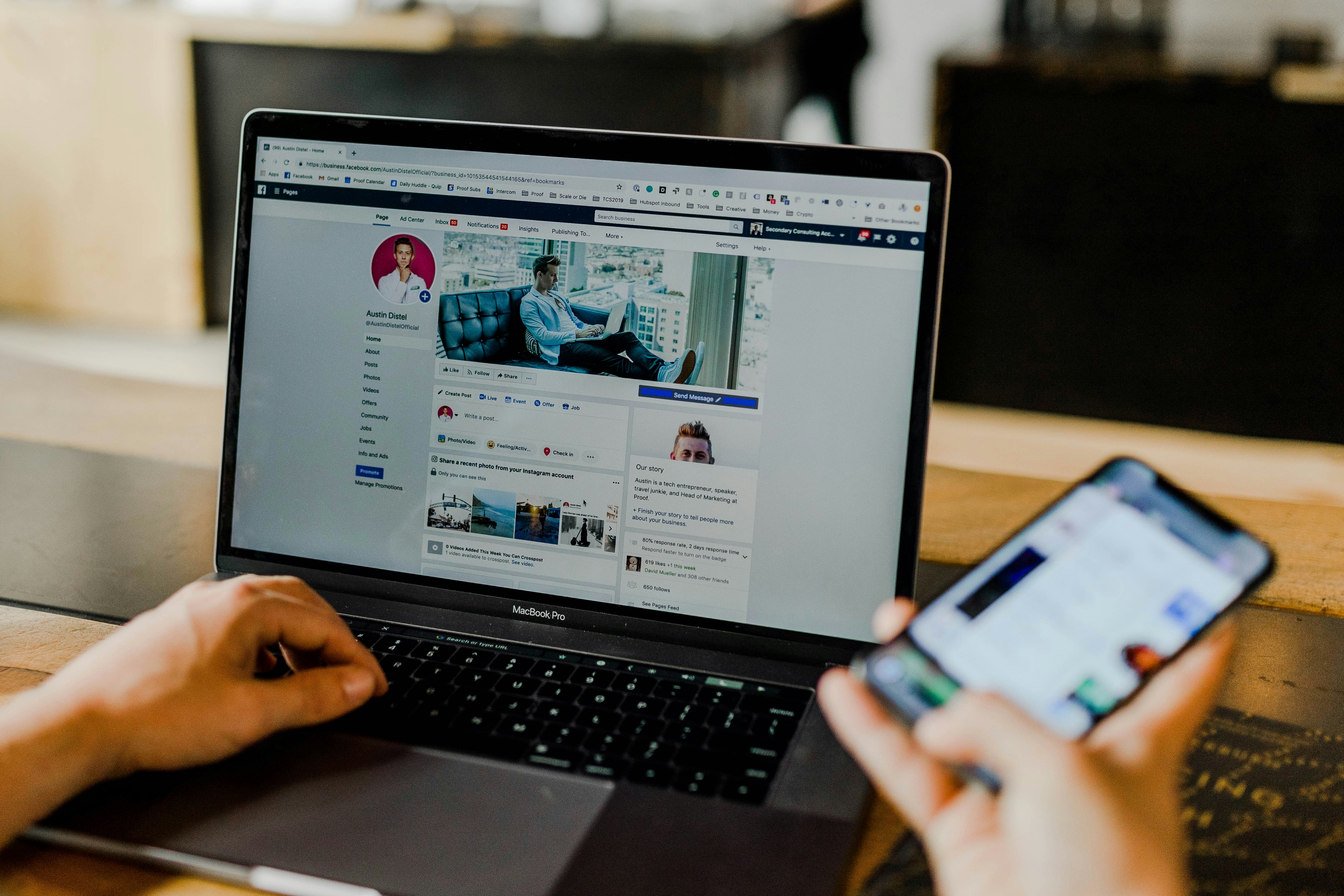

.jpg)








